Blackmagic Design Videohub SDI Router

Blackmagic Design SD-HD-3G/SDI 16 X 32 Videohub Router
If you have been in the broadcast business for even just a short while, you've probably noticed how fast the technology is changing. And if you've been in the industry for decades, you're probably noticing that most changes in technology these days are rather colossal, as compared to the "incremental" advances that we've seen in the past. One of the former should be associated with the Blackmagic Design Studio Videohub router.
After having read about the company's Videohub family, I was very eager to put one of them through the paces. Blackmagic complied, and in no time at all, I had one of their Studio Videohubs for evaluation.
FEATURES
The Studio Videohub is a 16 input by 32 output SD-HD/SDI router. The unit measures less than one inch deep and occupies just 2RU. The device weighs about four pounds, and is powered via an external 12 VDC power that's rated at 12.5 Amps. The supply attaches with thumbscrews. Router control is accomplished via USB with a PC or Mac, which can host any number of users via network connections. The firmware is updatable via the Internet. Control software is included as part of the package and it offers a variety of options, including varying levels of basic control, along with an icon-based "user only" feature that allows users to create a touchscreen GUI, if their workstations are so equipped.
Supported standards include NTSC and PAL for SD, along with almost any flavor imaginable for 1080, 720, or even 2048 (2K) HD video. SMPTE support includes 292M, 259M, 296M, 310U, 425M-A, and 425M-B, along with ITU-R BT.656 and ITU-R BT601. SMPTE 352M metadata is supported and audio sampling is performed at 48 kHz in 24 bits. The router automatically selects the proper video standard on each input. The input signals are reclocked, and there's a genlock reference input on the unit for tri-level sync.
All connections are made on one side of the unit, which is populated with BNCs for the 16 SDI input and 32 output ports. There are also 16 DB-9 connectors for RS-422 serial control of decks, the unit's very substantial three-pin DC plug, a single USB, a reference input, and a DB-15 expansion port. There are three LEDs on the unit. These are associated with power input, USB connectivity and the router's expansion port.
IN USE
The Studio Videohub arrived in a shipping container that well padded and secure. The unit includes the Studio Videohub chassis, the power supply, a small brochure with a CD, and a very handy Trompeter RT-1 L BNC attachment tool. As usual, I tossed the paperwork aside and started hooking up the things that seemed familiar.
I powered up my Gateway laptop and rounded up a USB cable to connect Studio Videohub and my PC. The power supply connection followed. I should note that the supplied DC power cable was quite impressive. It had gold plating, was secured by thumbscrews, and featured very large conductors.
The next step was to insert the supplied CD into my PC. This revealed several Blackmagic applications, including a 49-page operator's manual. I skipped that, and went directly to installation of the "Videohub" application. After this was completed, I clicked on the application and was rewarded with a window that opened up revealed the world of Blackmagic Design Videohub router.
After the PC automatically installs the USB Drivers, the first screen asks for your preference in displaying your router on the screen. However, a drop-down menu allows users to easily change views after the application is launched.
There's a very friendly basic window that appears and provides three columns designated: Main Output Connections, Monitoring Output Connections, and Deck Control Connections. Each of these columns has 16 selection boxes, allowing any of the 16 sources to be selected. At this point, there were no names given to the inputs and I decided that the next logical step would be to investigate each of the menus at the top of the window. These are labeled: File, Edit, View and Help
"File" only revealed an "Exit" option, while "Edit" provided a selection of "Customize Labels" and "Videohub Server Preferences". I tried "Customize Labels" and got the same three column matrix; however, I found that right clicking next to each input, output, and remote allowed me to name the ports. I tagged inputs one through eight with some sources available here at the station: Cam 1, Cam 2, Cam 3, HD IRD, KiPro, NBC 1, NBC Rainfade and K2 HD Server.
I set up the first four outputs to feed these destinations: Harris Flexicoder, KD HD Ingest, KiPro 4, and Monitoring. Clicking the "OK" button saved the changes.
When I selected "Videohub Server Preferences," a small window opened. This facilitates setting up a user network. There's a check box to enable things when using a locally-connected Videohub, and there are also IP address and port dialogue boxes. According to the manual (which I eventually got around to reading), a computer is required to manage the Videohub, and other systems may be networked from that computer. However, the main host has override authority.
The "View" button revealed six choices for control screens, divided into two groups: simple matrix columns and easily understood icon based pushbutton type work surfaces.
The matrix choices include "Simple Router Control," which allows one source, one destination, and one deck control assignment. There's also "Personal Router Control," with three sources, three destinations, and deck control. The third and most powerful is "Main Router Control," which displays all the 16 inputs, 32 outputs and 16 deck control assignments.
A "Personal Pushbutton" reveals eight sources and four destinations, all with a nice picture of a BNC cable in view. And for larger displays, the unit has a "Full Screen 20" Pushbutton" and a "Full Screen 24" Pushbutton" option. However to view all of the icons in these latter modes, a screen setting change is necessary.
As I would only be using a few ins and outs during the review, I opted for the "Personal Pushbutton" view. (I should note that views are easily selected using shortcut keys.)
By now, I was very eager to try and to change the icons on the large square pushbuttons.
I tried right clicking and double clicking on them, but this didn't get me where I wanted to be. I went through all of the menu items again, but still couldn't figure it out, so I decided that it was time to open the User Manual.
In moving through the PDF document, I found my answer on page 29. It showed the simple method for changing pictures on the pushbuttons. On an active pushbutton, you simply "hover" the mouse pointer over the top right-hand side of the picture, and a small "i" appears. If you click on that "i,"
a dropdown menu provides you with a choice of 18 different pictures from which to label the pushbuttons. These include tape decks, computers, NLE's, towers, sat dishes, waveform monitors, speakers, cameras and more. In a few minutes I had my control surface exactly the way I wanted it.
At this point, I decided that this was one of the coolest products I'd ever seen, and I hadn't even connected any sources to it or tried switching.
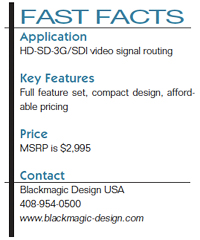
It was at last time to connect up some HD video. When I picked up the unit to move it from the test bench, it seemed a bit warm. Out of curiosity, I checked it with a Meterman IR610 thermometer. The reading was about 120 degrees F at the warmest point, and this was after it had been on for a couple of days.
After I rack-mounted the Studio Videohub in my station's tech core, I started hooking up sources. I chose to connect the output side with an Evertz 2430 digital to analog converter, which fed an Optiquest Q71 PC monitor. As the Studio Videohub has no discrete audio inputs (it only works with embedded audio), no audio connections were needed or possible. At our facility, if a source is HD, it is presumed to have embedded audio.
When everything was connected, the router performed flawlessly during several days of testing. I simulated many power failures and tried to get the unit to lock-up, but with no success. Each time I restored power after a simulated failure, the router promptly came back up with all assignments in their proper location.
After it had been operating in the rack for a couple of days, I checked the chassis temperature again. This time it was 109 degrees F at the warmest point. The rack mounting apparently helps it to dissipate chassis heat, and allowed it, at my facility, to run about 11 degrees cooler than it did on the test bench.
While the Studio Videohub did perform most operations flawlessly, I was unable to get it to switch synchronously. After checking with BlackMagic Design, I found that I needed a tri-level sync reference to do synchronous switches in the HD mode. Unfortunately, our digital and HD build-out has not yet included tri-level sync, so I was not able to test this feature.
SUMMARY
Overall, the Studio Videohub is quite impressive. It works great, it's compact, and it's built like a tank. Although the unit is physically small, I would caution broadcasters from discounting its performance based on size. I would add that it doesn't have any hot-swappable boards, and there's no redundant power supply built in, but at the unit's price point, you could just buy two units, populate them both, and leave to serve as a stand-by. That's your redundancy, and even with two routers, you've still spent much less than half of the cost of the nearest competitor of which I'm aware.
The Blackmagic Design Studio Videohub is definitely going to be included in my next budget proposal, along with an up to date sync generator.
Joey Gill is chief engineer at television station WPSD in Paducah, Ky. He has been with the station for 25 years and has worked in broadcasting since 1977. He may be contacted atrespond2jgill@yahoo.com.
Get the TV Tech Newsletter
The professional video industry's #1 source for news, trends and product and tech information. Sign up below.
