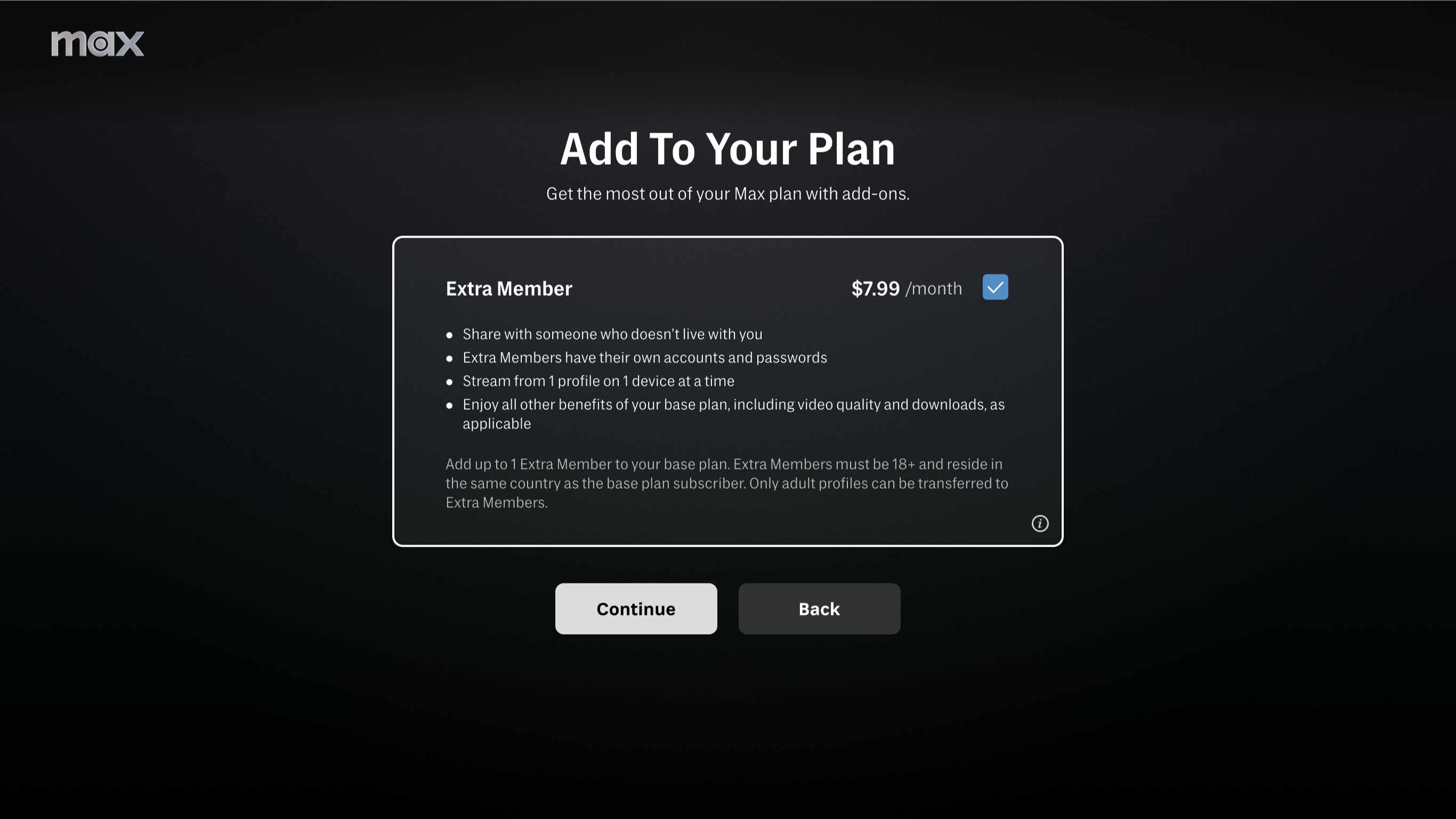Monroe Electronics EAS Encoder/Decoder

Monroe Electronics’ One-Net R189SE-3EN
In managing a broadcast facility, many things have changed during the past few years. The one thing however, that has not is the importance of complying with the FCC’s growing rules and regulations.
With the addition of Common Alert Protocol compliance, many broadcasters have focused once again on the Emergency Alert System devices that have to be on-line and ready to go, day-in and day-out, at their facilities.
Monroe Electronics/Digital Alert Systems has supplied EAS gear to broadcasters and others for years. They manufacture EAS encoders/decoders for all areas where FCC compliance comes into play: broadcasting/cable, radio stations, colleges and universities and EOC (Emergency Operations Centers).
I was able to secure their new One-Net R189SE-3EN for evaluation. This model has suitable applications inside and outside of radio and TV stations; however, many of the features are ordered on an à la carte basis to suit the particular needs of the user.
FEATURES
The One-Net R189SE-3EN is housed in a 2RU frame that’s 12-inches deep and operates on 120 Volts AC and draws 0.4 Amps. The unit’s front cover includes a 20-character, two-row LCD matrix display, along with status and alert LEDs and a single “select” push button. The rear panel sports some familiar PC-type slots and I/Os, along with some F-type RF connectors and audio terminal strips. Other rear I/Os include two USB ports, a seven-pin GPI terminal strip, VGA monitor port, serial data nine-pin “D” connector and an RCA connector for outputting composite video signals.
Features include a stereo audio passthrough (AES optional), two normally- open dry EAS contacts, external character generator control via RS232, internal CG video output, provision for up to four network connections, two GPI inputs, and up to three internal radios, all controlled by a Linux OS.
The encoder/decoder operates with a browser-based control system, allowing local and remote operation. The unit is CAP-ready, can store thousands of EAS events, (including audio files), and is field upgradable. I should also mention that there’s an optional MPEG-2 encoder available for simulcast applications.
IN USE
After unpacking the R189SE, I placed it in my test rack and connected the power cord, VGA monitor, keyboard and a computer mouse. When power was applied, the Linux screen came to life, and as there was only the one button on the unit, I pressed it twice. In a few seconds a full slate of EAS info appeared on the VGA screen, and the familiar EAS sound came from the Monroe unit. (I won’t try to imitate it, as I don’t want a fine).
A default EAS Required Weekly Test (RWT) for Orleans County, N.Y. was issued (I’m supposing that this may have something to do with Monroe Electronics being located there.) When the Linux prompt re-appeared on the screen it was obviously time to have a look at the quick start guide.
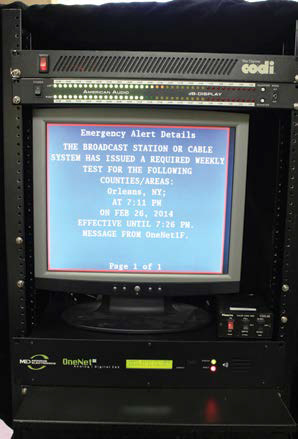
The One-Net R189SE-3EN in the author’s test setup According to the guide, the first step was to grab my laptop and a crossover network cable. For convenience, the IP address scrolls across the LCD screen, and using the Firefox browser, I typed in the http:// syntax and was welcomed by the browser login screen. (Although it’s not a secret, I won’t mention the default IP address, user name, and password, as we don’t want another national EAS incident!) After entering the provided default credentials, the familiar world of a browser-based GUI appeared.
The instruction book suggested setting up the IP address to accommodate the operating station’s LAN and immediately changing the log-in user and password. While I didn’t change the login credentials, I did set up the box to hit my house LAN and Internet. After setting the IP address, I changed out the crossover cable for a straight network cable, and connected the unit to my LAN. With the new IP address, I was then able to log into the R189SE from any PC on my network.
The next order of business was setting up audio and video. For video keying, I connected a Chyron Codi CG to the 9-pin connector and connected a video monitor to the Codi output. The Codi was fed with color bars. To get things talking, I went to the GUI setup menu and located the “Video/CG” tab. This menu allowed me to enter the correct baud rate (9600) and adjust the font parameters. To test the Codi connectivity, I activated the EAS RWT using the one click button on the GUI “Encoder” tab. I could hear the tones from the unit and also the Codi performed its task by scrolling the RWT right across my video monitor screen. For fun, I changed the fonts a few times and retransmitted the test. Everything performed perfectly.
For audio, I wired the one KHz house test tone to the Monroe unit’s rear connectors, and looped out to an American Audio LED meter and monitor. When I activated the test, the tone was replaced by the attention signal (the audio levels were not affected by the Monroe R189SE).
I was anxious to get to the “radio” section and connected a dipole antenna to the unit via a three-way splitter and consulted the GUI for the right setup. I worked my way through “Audio” and “Radio Tuner” menus and I was finally able to set up my two favorite FM radio stations as well as the local NOAA weather radio station, and could then hear their broadcasts through my PC.
Up until this point, everything was very easy; however, I noticed that I didn’t see any reference to CAP on the GUI. I emailed Monroe’s tech support and got a prompt replay indicating that I needed to update the software via the Web. I followed the directions given and was soon able to download the latest release and install it on the R189SE. The whole process took no more than 15 minutes. Afterwards, CAP tabs were then available for access.
During the next few weeks, I kept the system up and running. Each time I passed the unit, I sent a “virtual” RWT. At no time was there a failure of any type. The Linux box was solid and connectivity with the Codi was never lost. During this evaluation period I also logged into the GUI almost daily. I didn’t save any configurations in the box, as I wasn’t keeping it. However, the step-by-step instructions for doing so were easy to follow and all the information was at my fingertips. Some other functions include email notification, alert storage/management, printer setup, GPIO and more.
(I should point out that Monroe provides an optional extended warranty, along with a number of other options and features which are just too numerous to include here. So it’s best to go directly to Monroe and work with them to scale a decoder/encoder for your individual application. Also, if you’re new to EAS it’s also good idea to hire an EAS “pro” consultant to help you decide what sort of system you really need.)
SUMMARY
EAS compliance can be a bit scary and the FCC’s rules seem to be getting more complicated. However, the Monroe Electronics’ Digital Alert Systems boxes have made compliance much easier than the gear that we used not that long ago. If you’re interested in using some of the latest and most up-to-date EAS gear, Monroe Electronics is a very good place to head to.
Joey Gill is chief engineer at WPSD-TV in Paducah, Ky. and has been with the station for 30 years. He has worked in television since 1977. He may be contacted atrespond2jgill@yahoo.com.
FAST FACTS
APPLICATION
EAS compliance
KEYFEATURES
Full feature set, value pricing, many options available
PRICE
MSRP as tested, $3,765
CONTACT
Monroe Electronics
585-765-2254
www.monroe-electroincs.com
Get the TV Tech Newsletter
The professional video industry's #1 source for news, trends and product and tech information. Sign up below.