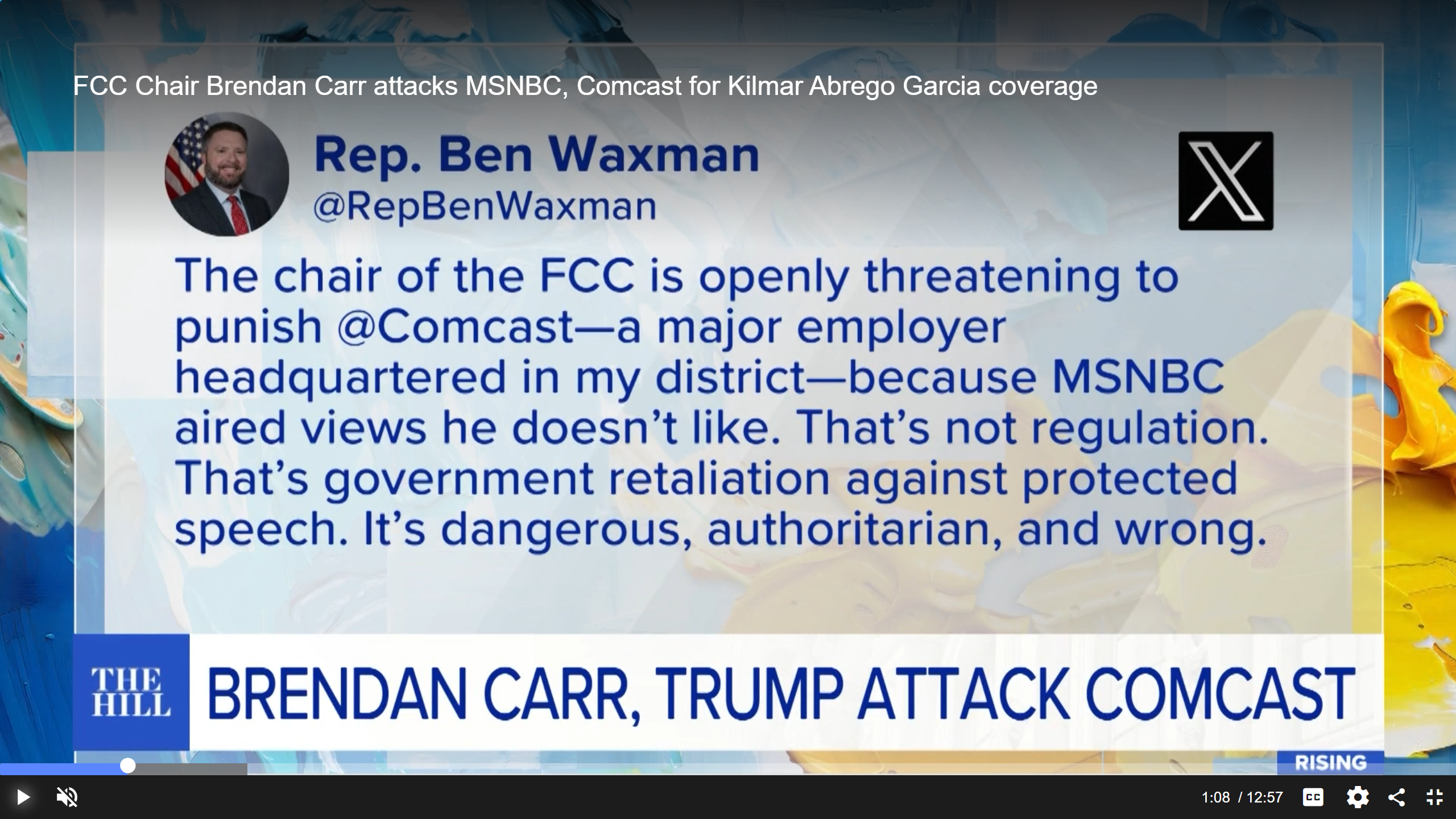NewTek's TalkShow VS-100
Yes, I admit it. When I was first learning the TV broadcasting trade, CRT black and white tube-type monitors were the norm and many TV sets only tuned Channels 2–13. My point is that while I’m becoming an “old timer,” I can still recognize where technology is going, and I think I’m smart enough to grab onto the lead horse. And the realization is upon me that this horse is social media, like it or not.
Any broadcast facility that isn’t embracing and utilizing social media is likely missing the boat. However, until very recently, getting social media content to air—especially via Skype—has not been especially easy to do, or elegant. NewTek has taken the lead in making Skype a whole lot more broadcast-friendly with the release of its TalkShow VS-100 product.
FEATURES
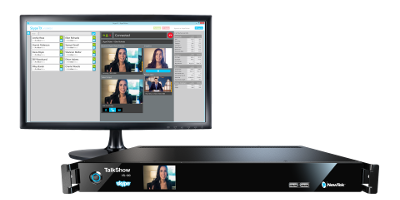
The TalkShow VS-100 is housed in a 1RU server for mounting in standard 19-inch racks. It weighs about 14 pounds and is powered from a 120 VAC source. The front panel is adorned with a power button, a small color LCD video monitor screen and two USB 3.0 ports. This front panel is mounted out a bit from the chassis to facilitate airflow.
The rear of the unit looks like a hybrid between IT and broadcast worlds: one side has a power cord, two XLR male audio output connectors, two XLR female audio input connectors, a single 1/4-inch stereo headphone jack, DB-15 connector for tally, and a BNC connector for genlock signals (blackburst, tri-level or bi-level). The rest of the rear panel appears to be straight from a PC, with multiple USB ports, PC audio I/O, DVI, two HDMI monitor ports and dual Ethernet ports.
The operating system is Windows 8.1 Pro, and every effort for quick bootup time has been made, including a solid-state drive for storage. Bootup time from dead stop to ready-to-roll is about 45 seconds.
The TalkShow can record an ISO input plus four channels of audio on external media (USB 3.0 memory stick or a user’s SAN), and when tally is activated on the I/O, a customizable on-air graphic window appears on the return video feed and the bezel of the front confidence monitor lights up. The graphic is triggered by the tally input and can be any .png file with alpha. For monitoring and managing more than one TalkShow channel, the Microsoft package includes Skype TX control. This application displays a list of all associated channels and their status. This app usually runs on another PC (most any PC) on the same LAN.
Skype TX is licensed from Microsoft, for professional use (this is akin to a license for using Dolby E or other technology). TX offers special features over normal Skype, including no calls when on-air. The top half of the operator screen is dedicated to Skype TX, and there are dropdown menus including options for video, input device and output resolution, all the way up to 1080i. There are also menus for aspect ratio correction and for setting minimum resolution. Audio input and output selections are covered, and there’s a “tools” cog icon, similar to what Skype uses.
The middle-upper part of the screen displays information about the caller, including “received Skype video preview,” “selected snapshot,” “video output picture” and “return video.” The upper right portion of the screen provides “Call Technical Info,” which includes “Jitter,” “Round Trip,” “Transport,” “Status,” “Packet Count,” “Packet Loss” and “Packet Loss Burst.” System information is displayed as well, including “CPU percent use,” “CPU/Skype,” “CPU Hiccups” and more. This information display provides information for both the TalkShow server and the caller’s PC.
Below that screen is the TalkShow control region, including return tools, call tools, and setup tools. Return and call tools are almost the same, with video proc amp tools on the left and audio processing on the right. The video proc amp tools include “Auto Color” on/off, brightness, contrast, hue, saturation, and white balance (with adjustable RGB levels). On the audio side, there’s a stereo meter with gain adjustments, a seven-band equalizer, and a compressor/limiter with controls for threshold, ratio, attack, release and “makeup gain.”
Up and to the right on the TalkShow control screen is a “Record and Talk Back” panel. “Talk Back” is true IFB: When an operator presses the left mouse key, the audio output feed is interrupted and the microphone audio into the PC replaces that audio as long as the mouse left button is pressed. Setup tools include gains for talkback and monitor, “info,” “updates” and “testing.” There are also “reference signal tools” for image vertical and horizontal position, color phase, reference selection and “center frequency.” To the right are Tally Overlay select and Record path dropdowns.
IN USE
As a “loaner” unit wasn’t available in time for this review, I traveled to the NewTek facility in San Antonio, Texas to get some “hands-on” time with TalkShow. They had two systems all hooked up and ready to go in a conference room area, so I didn’t have to spend any time unboxing a unit and hooking up cables. For my evaluation, I didn’t really want to Skype someone at the site, but rather a party across the country. After receiving a verbal tutorial on the TalkShow, I called up a buddy back home at my TV station (WPSD-TV) in Paducah, Ky. and asked him to call NewTek’s Skype account and help me with the evaluation.
In just a few minutes, we answered his call and there he was, all bundled up in his cold weather clothing, while I was in sunny South Texas. The status portion of the Skype TX indicated a great connection between the PCs, and latency was very acceptable (I would rate it in tenths of a second, at worst). Resolution was not at its highest, though, as the camera in the newsroom at WPSD is not the best—a USB plug-in webcam that’s about nine years old and without any printed specs. The best resolution we could achieve was only 640 x 480, certainly due to the webcam.
As I evaluated the video, I was anxious to see how the proc amp settings might improve picture quality. The lighting used in the newsroom is fluorescent, and was behind my “talent,” so the scene being captured was definitely a challenge. Without the proc amp switched in, his face was a bit cool and lacked color. Selecting “auto color” definitely improved the balance and chroma level, but when I used the controls to do a “white balance” on his shirt, the gamut seemed to fall right into place. I played with the proc amp controls a bit more and was able to adjust things to my complete liking. While audio was acceptable as received, the seven-band EQ allowed me to adjust it to my liking as well. I would have tried out the compressor/limiter, but had to admit to myself that newsroom audio isn’t much of a challenge on that front, so I didn’t try out these features.
For this test, the video output of TalkShow was connected to a Ruige professional monitor and the audio fed a nice little amp and tabletop speaker kit. This setup allowed me to do “A/B” comparisons of operation with either audio or video processing enabled or disabled. I can report that the processing feature alone is worth the price of TalkShow, not to mention its other broadcast features.
After this A/B-ing it was time for lunch. Upon returning, the connection was still up and running. My “talent” had long left his position, but I could still see and hear the newsroom activity going on back in cold Western Kentucky.
SUMMARY
TalkShow is really slick and is compatible with mobile devices. It’s evident to me that some folks quite knowledgeable in the broadcasting business put this thing together. (While I didn’t study it before my evaluation, NewTek provides a product tip sheet on their website. “Remote Caller Guide” provides tips on lighting, talent placement, camera quality and more. It’s kind of a “one sheet” for production.) Incorporating social media into broadcasting is the future and it’s here now. NewTek’s TalkShow makes this much easier to do.
Joey Gill is chief engineer at WPSD-TV in Paducah, Ky. and has been with the station for 30 years. He has worked in television since 1977. He may be contacted at respond2jgill@yahoo.com.
Get the TV Tech Newsletter
The professional video industry's #1 source for news, trends and product and tech information. Sign up below.