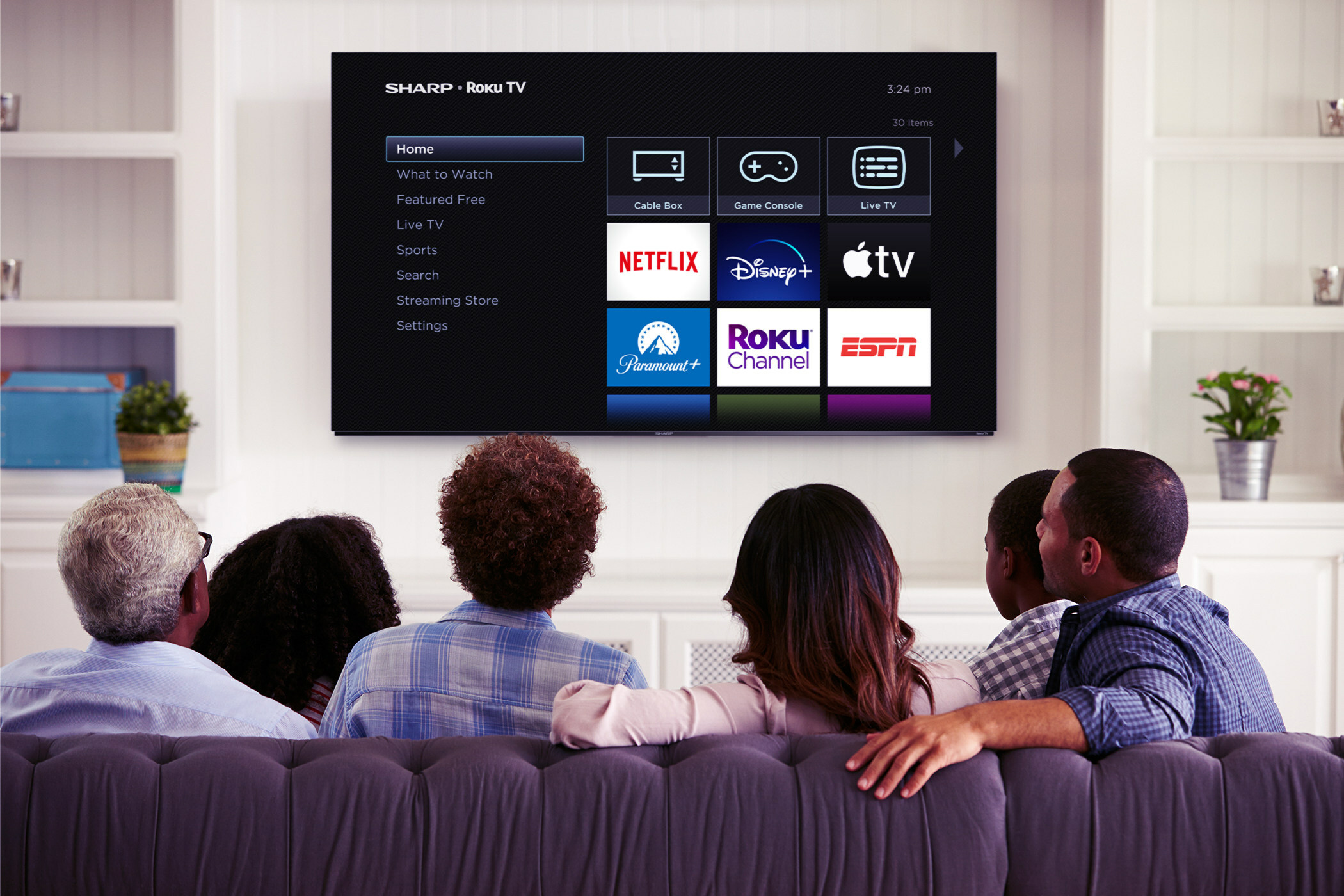Popwire's Compression Master 4.0 Mac OS X-based encoder
When I first encountered Popwire's Compression Master Mac OS X-based encoder, I assumed it was simply an alternative to Apple's Compressor that offered more advanced “expert” settings. Once I started working with the encoder, I realized that in addition to performing typical post-production compression tasks, the application has the functions necessary to act as a universal standards converter.
Popwire has packed the encoder with several features that support today's diverse media. These include:
- the generation of iPod A/V;
- multi-bit-rate (MBR) streaming (multiple encoder settings for bitrate and frame-rate that support — in a single encoded file — users with low-, medium- and high-bandwidth connections);
- hinted streaming; and
- metadata support.
The encoder has a good selection of audio filters (balance, channels, fade, five-band equalizer, high pass/low pass, sample rate and volume filters). Floating-point math is used to avoid rounding errors. Video filters include: burn timecode, black and white restoration, contrast, fade, gamma, HSV levels, RGB filter, sharpen, smoothing, watermark, frame-rate, resize, deinterlace and noise reduction. The latter four filters enable the system to provide transcoder-like functions.
Figure 1. 720p 8-bit uncompressed.
Compression tasks
Compression Master is a standalone application and not a Final Cut Pro (FCP) plug-in. A plug-in provides both the simplicity of compression control from within an application plus the advantage of not requiring the export of a movie. However, when you manually perform a QuickTime Movie export, you avoid the possibility of FCP using erroneous auto-settings.
When working with SD, you may export a DV/DVCPRO or a DVCPRO50 movie. (The latter is the optimum choice.) When working with HD, you should be able to work with QuickTime Reference movies. However, in my test of Reference movies, only the first frame of a Reference movie was compressed. Because 10-bit uncompressed input is not universally supported by the encoder, the optimal HD and SD solution is to export from FCP using Apple's 8-bit, 4:2:2 uncompressed codec. You do not need a RAID because you will not need to playback this movie.
Figure 2. MPEG-4 H.264 at 7Mb/s.
When you use the encoding system as an alternative to Compressor, you begin by selecting your export movie. For my testing, this movie was an 8-bit, 1280 × 720, 29.97fps, 4:2:2 uncompressed file. (See Figure 1.)
Because Compression Master's Source Bookmarks folder is, by default, linked to the OS X Movies folder, if you export from FCP to the Movies folder, you can easily locate your file. Simply drag your movie to the Batch Job window. (You can create a multi-file, batch job by dragging multiple files to the window.)
The encoder supports a wide range of formats, but it should accept “.m2t” files to avoid having to rename them to “.ts.”
Figure 3. 2-pass WM9 at 7Mb/s.
To use any of the dozens of presets, open the Compression Settings folder and choose the preset you need. Now drag a preset over an input file. Of course, the system allows you to drag multiple presets to an input file to create a multi-codec batch job.
For my first test, I dragged an MPEG-4, H.264 preset to my test movie. The encoder supports AVC Baseline, Mainline and High Profiles. The former two profiles support a 4:2:0 colorspace, whereas the latter profile also supports 4:2:2. Because Apple's QuickTime player does not support High Profile, I used the Mainline Profile at 7Mb/s.
Next, I clicked the Start Encoding button to begin the compression process. When compression is complete, you can play your movie, using the QuickTime Player, from within the encoder. (See Figure 2.)
Figure 4. Letterbox PAL DV.
Figure 3 is from a 7Mb/s, 720p HD, WM9 movie generated using a two-pass VBR peak constrained setting. Although the application has a preview function, it displays the source file or the result of applied video filters. Therefore, the lower quality of the WM9 movie was not apparent until after the encode. It would be useful if the encoder were to provide the ability to encode one GOP, or one second, of video to a RAM buffer for playback. Now one would be able to more accurately set encoding parameters.
Transcoding tasks
Video, especially HD video, is increasingly being shot at 24fps for a “film look” and/or for transfer to film. In doing so, you will likely encounter situations where 2:3:2:3 pulldown or 2:3:2:3 inverse pulldown must be applied. The encoder's frame-rate filter offers both “Telecine (23.98 => 29.97)” and “Inv. Telecine (29.97 => 23.98)” functions. Cadence detection is automatic, and cadence changes within a file are properly handled.
Although 2:3:2:3 pulldown is typically employed, 2:3:3:2 is also widely used. Unfortunately, you cannot create a custom setting because there is no way to specify a different cadence. The filter's pulldown list needs a “Custom cadence …” option or the option to use a 2:3:3:2 cadence.
The encoder also needs the ability to place Repeat flags within an MPEG-2 stream in order to effect 2:3:2:3 (24p carried by 60p) or 1:2 (30p carried by 60p) pulldown as well as inverse pulldown.
Figure 5. Center-cut PAL DV.
Because HD production is more common in the United States than in other parts of the world, Region 60 HD productions must often be converted to PAL. This task can also be done using the frame-rate filter. To test the conversion process, I chose the “NTSC => PAL (29.97 => 25)” option. (I would like to see the terms NTSC and PAL replaced, where appropriate, by the more HD friendly terms — Region 60 and Region 50.) I added three Region 50 frame-rate presets to my uncompressed movie.
Now I used the resize filter to define the output image size as “PAL 720 × 576.” The filter's “Maintain Aspect Ratio by” (better understood as “New Aspect Ratio by”) dropdown determined how the image would be resized in my test. The first movie received the “Letterbox — Pad” option; the second, the (Center) “Cut” option; and the third, the “None — Distort” option for anamorphic.
When using the Resize filter, you have several options: Automatic, Bilinear, Bicubic, and Nearest Neighbor scaling. After processing, using the Bilinear option, I had three PAL movies. (See Figures 4, 5 and 6.)
A full set of ATSC SD sizes is not available on the Resize filter's pull-down list. You can, however, create a custom size if you need one.
Figure 6. Anamorphic PAL DV.
In an NTSC and PAL world, deinterlacing typically needs to be done only when transcoding video for computer use. However, powerful deinterlacing is required whenever NTSC, PAL or 1080i are used in a 720p, 1080p or film production. The encoder has a powerful deinterlace filter that provides a large selection of operating modes.
When employing legacy video in HD productions, removing noise is a critical need. The encoder provides a noise reduction filter that supports three techniques: median, average and temporal. It enables you to combine all the methods as well as specify how many times each method is executed.
Output options
Compression Master supports a wide range of formats and codecs for output. The QuickTime Preset provides the ability to select most, but not all, QuickTime codecs. For example, you cannot select Apple's native HDV codecs. Popwire may, however, enable HDV codecs in a release that should be available by the time you read this.
I found the encoder to be very fast on a dual G5 and quite fast on a G4 iBook. Its system requirements are minimal: G4 or better with 1GB RAM. The recommended hardware configuration is a dual 2GHz G5 PowerMac. You need to be running Mac OS X, version 10.4 or better, plus QuickTime version 7 or better. Version 4.0 is shipped as a Universal Application, so it can also be run on Intel-based Macs.
Other than the problem with QT Reference movies, V4.0 was rock-solid over many weeks of testing. Popwire's manual provides uneven coverage of the application. While the manual documents each function, it provides little in the way of guidance to the user. However, Popwire plans to add more information to the next version's manual.
Steve Mullen is owner of Digital Video Consulting, which provides consulting and conducts seminars on digital video technology.
Get the TV Tech Newsletter
The professional video industry's #1 source for news, trends and product and tech information. Sign up below.