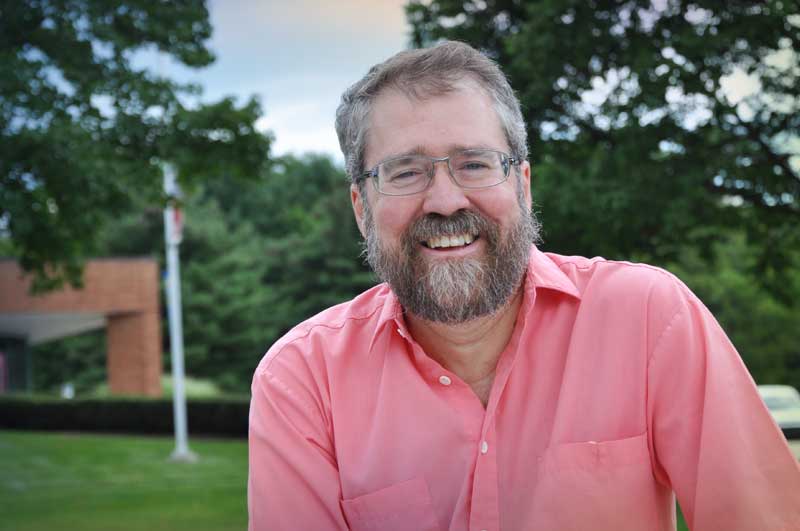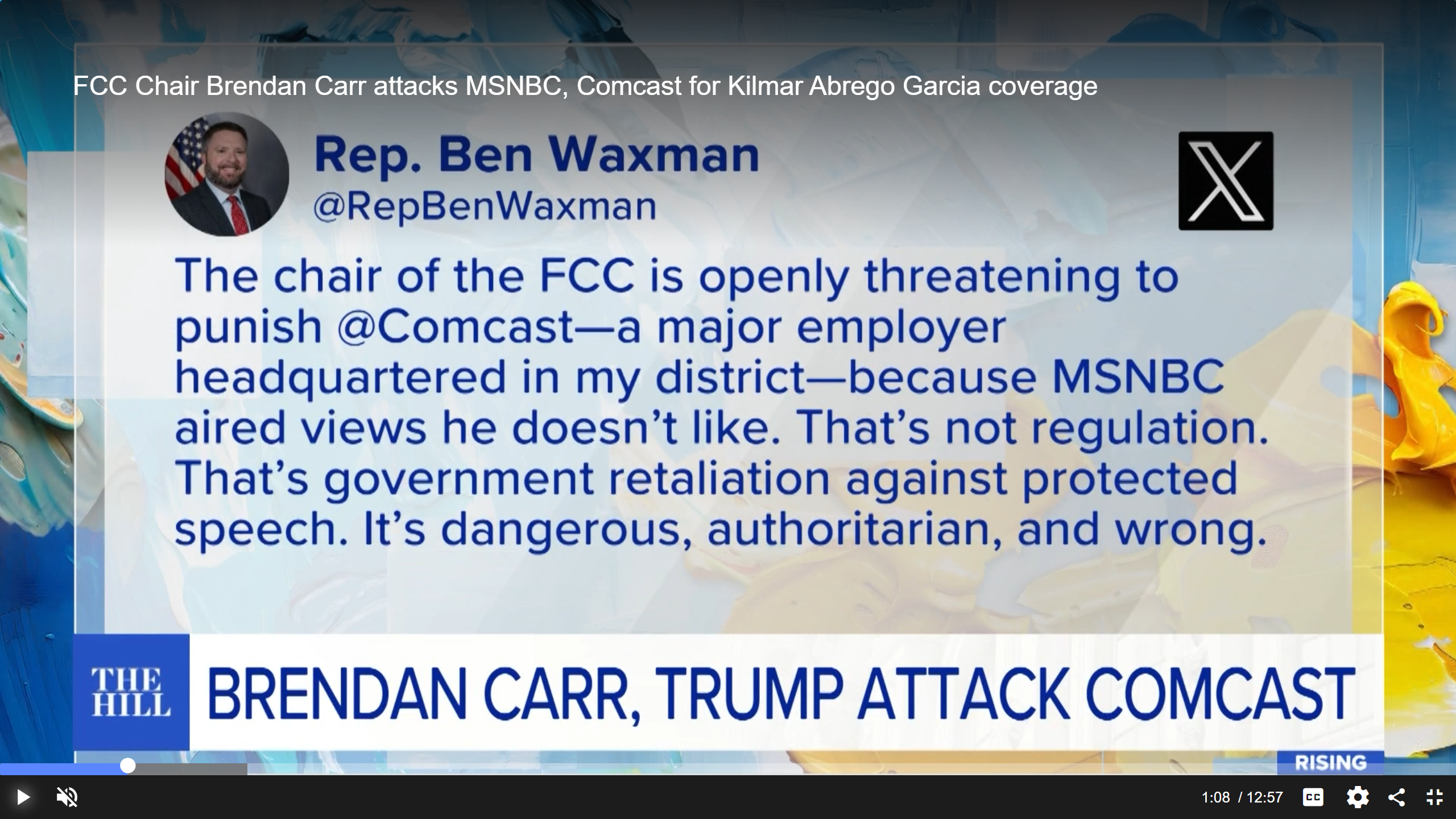Review: JVC PTZ Streaming Cameras Provide Production, Connectivity Versatility
The KY-PZ400N and HD KY-PZ200 cameras provide high quality streaming at low latency

When it comes to live streaming, your choice of camera equipment is one of your most important decisions. If you want the best quality image without spending too much, JVC has two IP-controlled cameras that could fit your HD and/or 4K production needs.
The KY-PZ400N features a 1/2.5-inch 8.51-megapixel UHD (3840x2160) low-light CMOS sensor. The HD KY-PZ200 camera includes a 1/2.8 2.07-megapixel (1920x1080p) CMOS sensor. Both cameras can synchronize with other cameras (using vertical interval time code) for live productions with NDI/HX and SRT streaming technology. The KY-PZ200 can be connected to a computer via a USB cable if a webcam is needed for remote events. And if you need to control more than one PTZ camera, the JVC RM-LP100 remote camera controller can make that happen.

With streaming, you want the highest quality with a low-latency IP video transmission standard utilizing H.265/H.264/MJPEG encoding. These advanced streaming technologies adds forward error correction (FEC), automatic repeat request (ARQ), and encryption that prevent the loss typically found on internet connections.
Under the Hood
Let’s look specifically at each camera, the controller and their technical abilities.
The KY-PZ400N has a built-in 4.4-52.8mm 12x optical zoom lens and plenty of options for output and streaming. The unit outputs UHD in 25, 29.97, and 30fps; 1080p in 25, 29.97, 30, 50, 50.94, and 60fps; and 720p in 25, 50, 59.94, and 60fps. It also supports IP streaming in H.265, H.264, RTMP, RTSP, and M-JPEG in 1080p, 720p, 480p, at 360p at 23.98p, 24p, 25p, 29.97p, 30p, 50i, 50p, 59.94i and p, and 60p.
The front of the KY-PZ400N includes a lens cap over the swiveling camera unit. The unit also features a solid base and various ports—mini line I/O, 12V DC in, Ethernet, USB 2, 3G-SDI, HDMI, and RS-232 I/O—on the back. Its remote control (two AAA batteries, not included) allows selection of up to four cameras, zoom control, focus, and selectable presets. A mounting plate is also included.
In contrast, the KY-PZ200 has a 20x optical zoom compared to the 12x optical zoom of the KY–PZ400. Beyond the lens and the ability to shoot in UHD, the KY–PZ200 has the identical capabilities as the KY-PZ400. However, the rear of the PZ200 adds a USB 3 input. The PoE-enabled Ethernet port on both cameras can provide power in lieu of the AC adapter when used with a PoE switch. Both models are available in white or black housing.
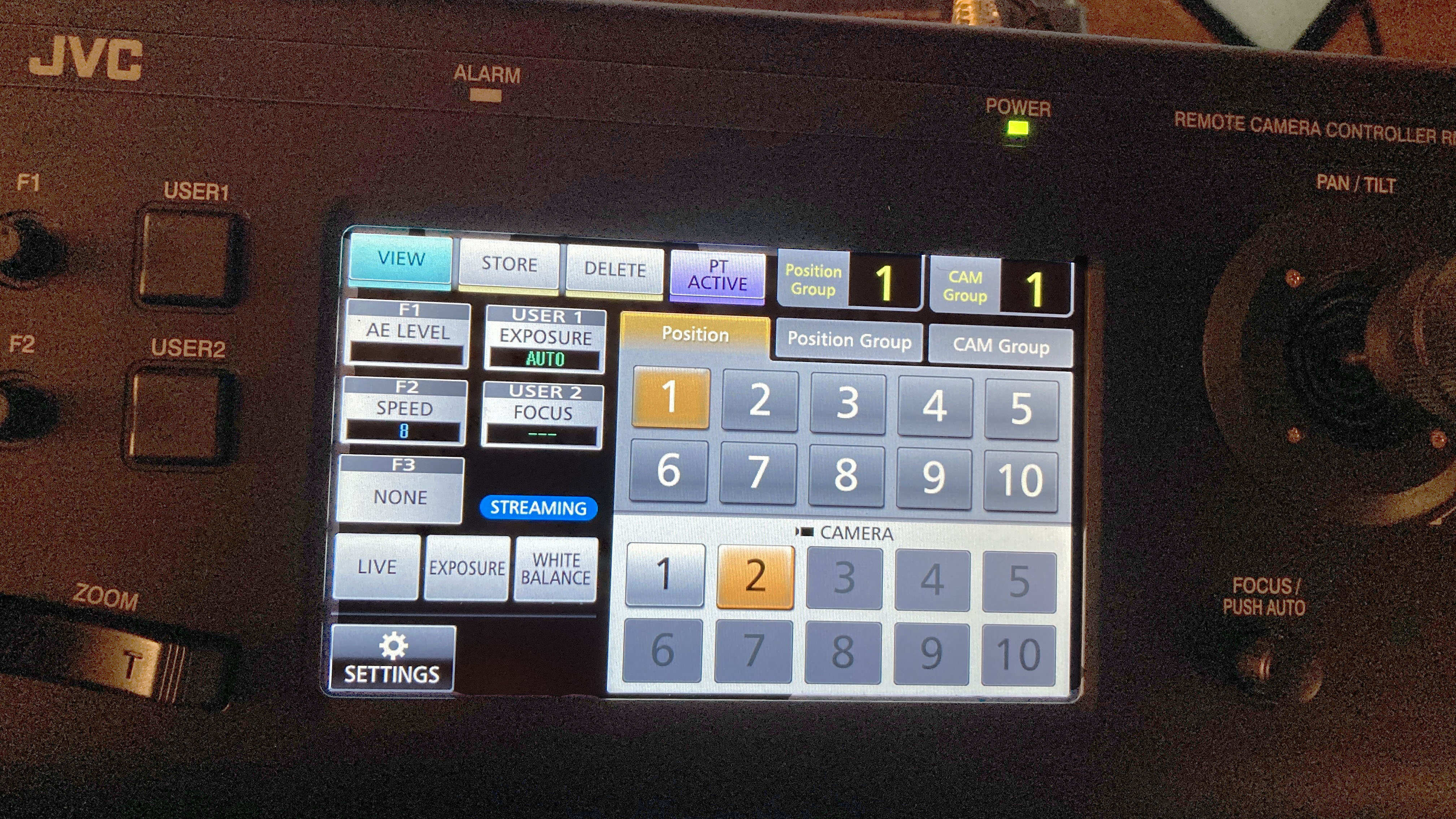
The RM-LP100 supports IP control of up to 100 cameras and stores up to 100 presets. The top panel has large, easy-to-see buttons, as well as a pan/tilt joystick, zoom rocker switch, and seven-inch touchscreen. The rear panel includes the power switch, 12V DC input, Ethernet port, USB service port, multi-pin tally, serial input connector, and eight selectable I/O function switches.
Adventures in Networking
Both cameras are high enough quality for broadcast applications as well as corporate work. What struck me in the very beginning was how sharp the picture looked from each of these cameras. Even I looked good. Obviously, you can purchase cheaper equipment, but as the adage goes, you get what you pay for.
My testing opportunity was to record events that were happening in two different rooms in my home for a Facebook Live event. My desire was to have the end product look as good as if I were shooting it in a TV studio. I could have used the PZ400’s UHD capabilities in one room and the PZ200’s HD in another, but the sizes of the rooms were too similar to go the extra 4K mile. Thankfully, you can adjust the frame rates and resolutions so the cameras will match.
My gripe with much of the content on the Web is that the video quality is poor. Most viewers are focusing (pardon the pun) on what’s being said, not the production values. As a filmmaker, I believe the viewer will get more out of the presentation if it looks professional. Of course, it takes more effort to produce high-end visuals.
When you plug in the AC cord, each PTZ camera performs its own setup by rotating, panning, and tilting. When the standby light goes off and the blue power light illuminates, you’re ready.
Because I was using two cameras and the RM-LP100, I needed to connect an Ethernet cable from the back of each camera to a Netgear FS116 switch. When a 802.3af PoE switch is used, the switch will also provide power to the camera, which eliminates the need for the AC adapter—a great feature for installations in places with no access to AC power. With another Ethernet cable, I connected the FS116 to the LAN input on the LP100. A fourth Ethernet cable went from the back of the FS116 to my modem.
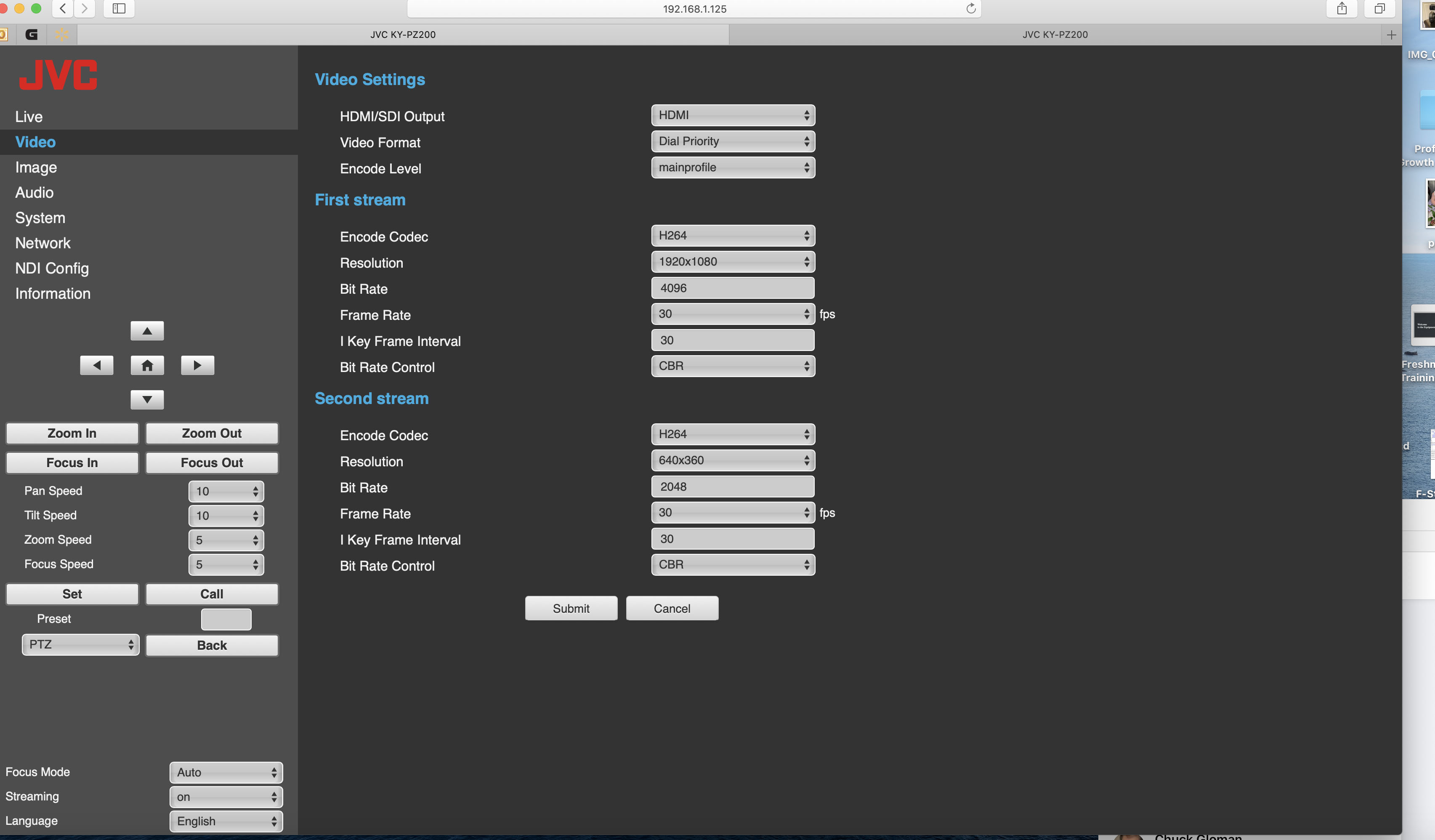
With everything hardwired together, the cameras needed their respective IP addresses for streaming. If you’re using a computer with a Windows operating system, download JVC’s IP address setup tool, which will give you access to the upgrade_v2.9.3.zip file. Go to the bottom of the zip file to upgrade_standard.exc. This is an extremely easy way to set your camera(s) so they are ready to stream. You can also download the KY-PZ200/400 setup guide, which clearly explains the setup and operation of the “upgrade_v2.9.3 zip with pictures,” from the JVC website.
Being a Mac user, it was not quite so easy. At the time of this writing, a Mac version is in the development phase—but until it is available, setup will require jumping through several proverbial hoops. First, you need to determine the IP address of each camera by pressing a series of keys on the remote control. Once the IP address is displayed on your monitor (connected via an HDMI cable), you need to go to JVC’s Web GUI to manually enter your information for that piece of equipment.
Once I finished those steps, I selected “network” and filled in the rest of the information for the second camera and remote control. To stream on Facebook Live, I copied and pasted the information into the URL and chose “on,” “video,” and “audio.” Within moments, my stream was live on Facebook, and I could control both cameras with the controller. The wireless remote and the built-in GUI also allow access to the camera functions, but the controller is much more convenient.
Using the networked JVC PTZ cameras and controller is an easy way to stream to Facebook, YouTube, or almost anywhere. The PC software makes setup much easier; you can probably make everything function quickly and without a technician. While a Mac version of the software should be available soon, setup is currently a bit more complicated for Mac users. I was slightly out of my comfort zone—and without help from JVC, I would have had a much more difficult time.
Broadcast Applications
For broadcasting, the PTZ cameras compete with anything out there. Broadcasting specifications are clearly spelled out and both cameras clearly excel in this area. You have total control over all visual elements (focus, iris, zoom, exposure, etc.), and the PTZs even function well in low light. With the controller’s pan and tilt capabilities, you have a remote controlled camera just like in most TV stations.
Our local news station has three robotic cameras that combine to cost hundreds of thousands of dollars. JVC’s PTZ cameras are a much simpler solution. If you are only using one PTZ camera, the remote has all the functions you would need—but if each camera is connected with an Ethernet cable, all functions can be controlled by one box.
JVC’s PTZ cameras offer extremely easy installation for PC users—basically plug and play. This makes the installer’s job much easier, because the end user needs almost no training. If they can use a remote or the controller, they can operate and stream. For Mac users, JVC’s site allows manual input of the necessary information. After the first time, streaming should become second nature.
Chuck Gloman is an associate professor in the TV/Film Department at DeSales University. Contact him at chuck.gloman@desales.edu.
Get the TV Tech Newsletter
The professional video industry's #1 source for news, trends and product and tech information. Sign up below.
Chuck Gloman is Associate Professor with the TV/Film Department at DeSales University.