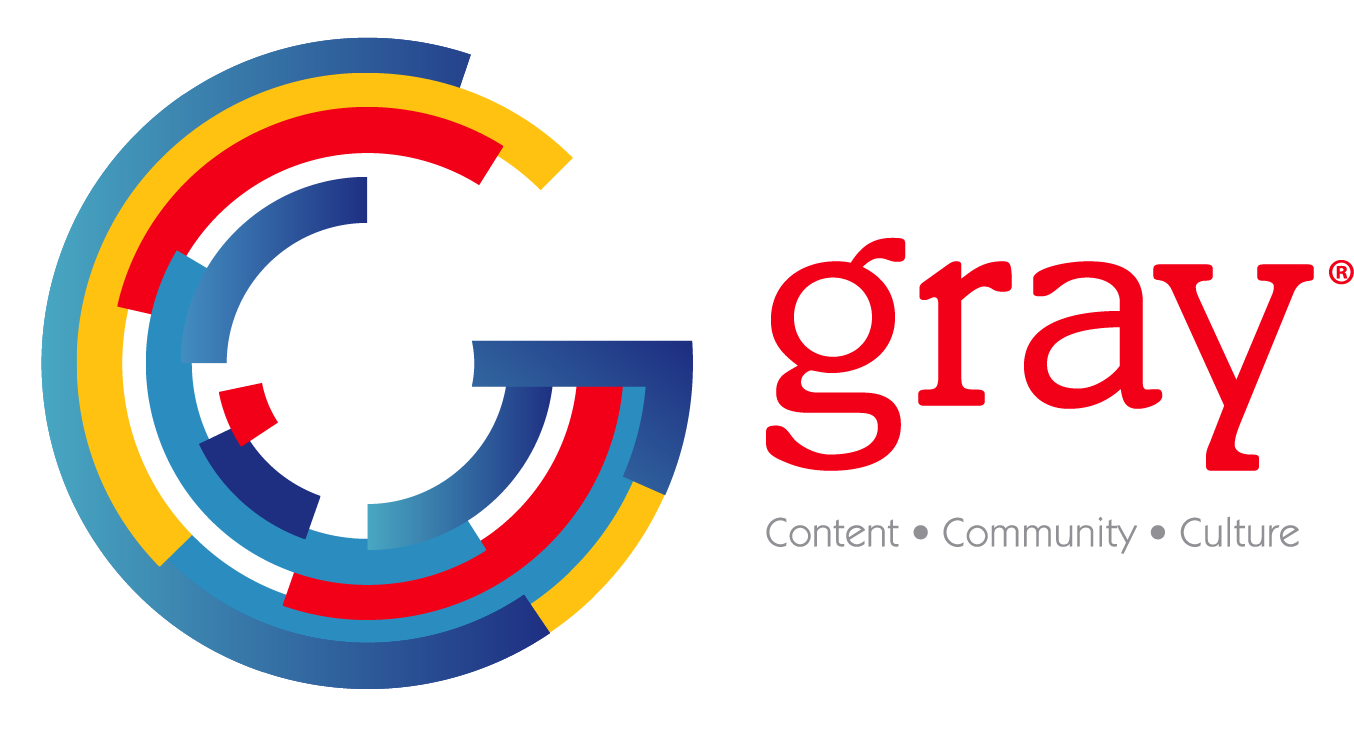Telestream Episode 6
Telestream Episode 6 user interface
Anyone handling video today must develop proficiency and flexibility in encoding between differing formats. Not long ago one had to be able to hand a broadcaster the format of their choice, but the choices were relatively limited. Today's world finds us with a multitude of codecs, with differing parameters, destined for varying uses.
Those who ultimately consume video are doing it on an ever-increasing number of platforms, with 60 percent of viewers watching video in non-traditional ways. Whether it's on the Internet, an iPad, or on a mobile phone, each destination requires files tailored and optimized for that particular use. The technical bar for producing high quality footage may have been lowered, but the complexity of preparing the video for distribution has risen dramatically.
Telestream's Episode 6 software answers this problem and these varied encoding needs.
FEATURES
Episode 6 is a multiformat media encoder for navigating between different formats. It can input video from almost any format, manipulate and transcode it, and then output the video to any number of distribution formats. Episode offers extensive support for current and emerging video and audio file formats, including, of course, HD formats. Three versions are available to users.
The standard version is ideal for the laptop or desktop user who needs to process projects one at a time. This standard edition boasts extensive format support including new media destinations such as Web, Mobile, DVD, and Blu-ray. Many features once reserved for higher-end products appear in this version. The mid-level version, Episode Pro, is geared for the professional with higher production needs. It's built to process two concurrent encoding jobs, and includes encoding support for most high-end pro formats, including MXF and other advanced formats.
The flagship of the series is Episode Engine. It's designed for the high-volume user needing output speed. Episode Engine supports unlimited simultaneous project processing. It also sports a powerful technology called Split-and-Stitch, which allows processing of a single job across multiple cores or computers.
IN USE
I installed Episode Pro 6 on my Mac Pro desktop, my MacBook Pro laptop and a modest PC computer to test-run the software on different platforms.
The Mac Pro is an eight-core 2.8 GHz machine with 12 GB of RAM. The Episode software installed quickly and easily without glitches, and I got a fully-functioning start-up on the first try. My first encoding job was an eight minute high-definition reel that involved a 1920x1080 ProRes 4:2:2 sequence which needed to be sent via FTP to a producer. I knew I had to get the sequence down to less than 500 MB, with quality maintained, to upload it to my FTP site.
Episode's drag-and-drop features worked well. Even someone who has not ventured into the world of encoding will find the GUI simple and intuitive.
First, I located my source file and dragged it into the File List window on the interface. Although the encoding selections are totally customizable, I stuck with the huge number of presets and selected an H.264 QuickTime preset that fit the bill. With my source file chosen, and my encoder set to go, all that was left was to choose my destination. By default, the encoded file destination will be the same location as the source file, as this is usually what the user will want. However, you can choose other destinations, even automatic uploading to YouTube. One click starts the process.
After years of using another encoding application, I found the Episode processing engine to be extremely efficient. The encoding was surprisingly fast, and the end product was my best encoding experience to date. You cannot leave anything to chance when you require a high-quality deliverable; you must trust your encoding software. I examined the encoded file many times. It was robust and appealing to the eye, and at the end of the day, this is what you want from your encoding tool.
I also wanted to test Episode on a platform with less processing power. My MacBook Pro laptop has a dual-core 2.56 GHz processor with 4 GB of RAM.
Episode must be functional on laptops for the many producers who work in the field, as often footage must be sent directly from location for review. The producer can then communicate needed changes or additional footage requirements to the crew. This is the nature of the new production styles and a file-based media workflow. Many content creators are delivering dailies, and they must have quality without sacrificing speed. The old phrase "time is precious" takes on new meaning when dealing with huge video files in the field.
I took a short H.264 QuickTime file shot on both a Canon 5D Mark II and Sony EX-3. It was created on the laptop using Final Cut Pro 7. I dragged this two minute short into Episode Pro 6 and placed it in the File List window. This time I chose one of the Flash 9 presets, since my audience is often both Mac-and PC-based, and the Flash format works well for this. Again, the encoding was fast and uninterrupted. The resulting file was smooth and professional.
The same experiences proved out in the PC world. I tested the software limits on a less powerful computer, installing it onto an HP 2.8 GHz Pentium with 2 GB of RAM running Windows XP, service pack 2. This was not some hardy computer optimized for heavy video work, but a standard and fairly modest platform. Again, installation was seamless, and I was encoding in minutes.
I tried encoding my same original 8-minute HD reel. Naturally the encoding engine was slower due to the processing power of the PC. Nevertheless, after a cup of coffee and a sandwich, I found the final result the same: a clean and crisply compressed 640x360 widescreen H.264 file. The original, hefty file logged in at slightly less than 13 GB. My final non-HD output file measured out at 72 MB—perfect for FTP, YouSendIt, or other network-based file-sharing services.
Field acquisition in AVCHD has been skyrocketing, yet a number of editing platforms have been playing catch-up in their ability to import the footage. The ability to convert to an editor-friendly format is almost a necessity in encoding programs. Episode decodes most actual AVCHD .mts files and not the larger "shot" folder structure from the camera's native file system. The OSX versions of Episode support converting to the FCP ProRes format.
SUMMARY
Episode is extremely fast and versatile, bringing very high-end encoding power to almost any user. The basic Episode version will fill a surprising number of requirements. However, those with growing needs or desires can upgrade to the next higher version with appropriate credit given, thus protecting the user's investment.
Bruce Barrett is an attorney, writer and producer. He has authored numerous technical pieces on video production. He may be contacted at bbacres@hotmail.com.
The professional video industry's #1 source for news, trends and product and tech information. Sign up below.