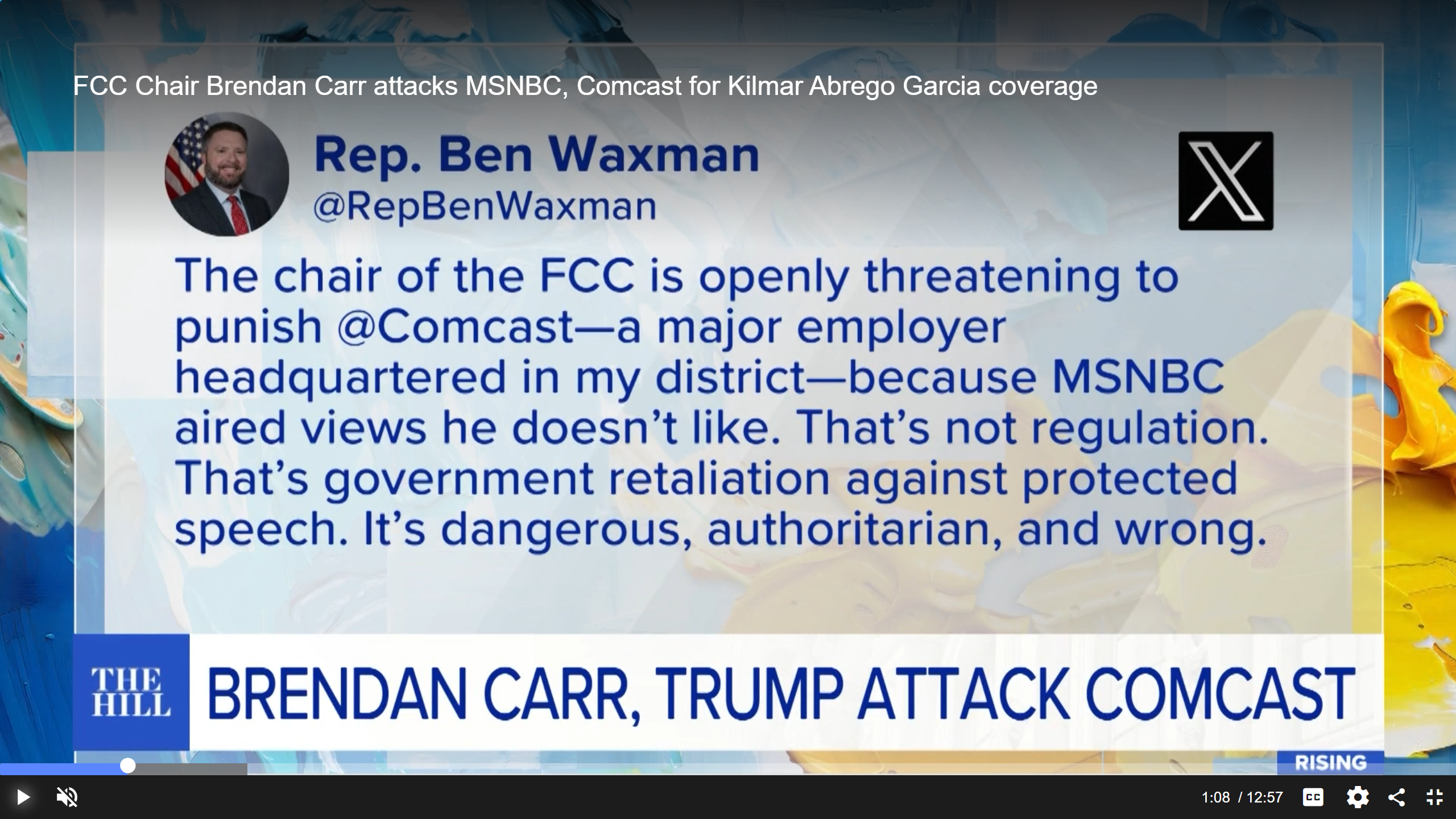Wireless networking

The standard for wireless networking, written and maintained by the IEEE, is 802.11. The document has been expanded over the years, and the two most heavily used sections are 802.11b and 802.11g. Both versions use the same spectrum centered on 2.4GHz. While there are a number of differences between the b and g versions of 802.11, the most important thing to know is that 802.11b has a maximum data rate of 11Mb/s, and 802.11g has a maximum data rate of 54Mb/s. But as with most networking technology, you will never see those maximum data rates. You should expect more in the neighborhood of 6Mb/s from b technology and around 20Mb/s from g technology.
The IEEE just published 802.11n in October of 2009. The 802.11n standard supports a maximum data rate of 600Mb/s and adds a new band of frequencies in the 5GHz range. For a host of reasons, maximum data rates in the range of 120Mb/s to 150Mb/s are more realistic.
A lot of effort was put into making g backward-compatible with b, and you can see this in the fact that both of these systems use the same frequency channel arrangement, and both of them use spread spectrum modulation techniques. Unfortunately, they also share a problem, which used to be an issue when you mixed a 10Base-T device into a 100Base-T wired network — namely that adding a b device to a g system can slow down the entire wireless network. The same issue exists with n networks.
All of these standards use adaptive data rates, meaning that they can slow the link data rate if the RF link becomes noisy. For example, a g device may support data rates of 54Mb/s, 36Mb/s, 24Mb/s, 18Mb/s, 11Mb/s, 5.5Mb/s, 2Mb/s and 1Mb/s. (The last four rates — 11, 5.5, 2 and 1 — are b rates.) If you are using a wireless device in a marginal service area, the device may drop back from 54Mb/s to 1Mb/s if the signal becomes weak. (Remember that these are maximum rates. Your actual throughput will be less than 50 percent of these values.)
How wireless works
Enough about the generalities; how does wireless work?
For this discussion, let us assume you have a producer who has just plopped herself down on a comfy couch in your post-production suite. She pulls out her laptop to connect to your open client wireless network to pull up the storyboard for this session from a server on the Internet. (By open client, I mean you have an open wireless network in your post room that producers can use to access the Internet. Users do not have to use security or enter a password to use the wireless connection.)
Get the TV Tech Newsletter
The professional video industry's #1 source for news, trends and product and tech information. Sign up below.
You have an access point (AP) in your post area, which broadcasts its service set identifier (SSID), POST_NET, on a regular basis. After a few moments, the producer's computer finds the POST_NET access point and displays its availability on her screen. She chooses to connect to the AP, and after a few moments, her computer is authenticated by the AP, associates with this AP and finally gets an IP address on the network. But what is going on behind the scenes?
As the packet capture in Figure 1 shows, about once every one-tenth of a second, the POST_NET AP sends out a beacon frame. Each beacon frame contains the name of the AP along with information about its capabilities, such as supported data rates, security modes and so on.
Once the producer has indicated that she wants to connect to POST_NET, the first step is for her laptop to be authenticated with the POST_NET AP. In open system authentication, the authentication process is guaranteed to succeed. The two systems exchange capability information, the laptop asks to be authenticated using the open system authentication algorithm, and the AP returns a message saying the authentication was successful. There are many different authentication methods available. The most common are Open, Wired Equivalent Privacy (WEP) and Wi-Fi Protected Access-Pre-Shared Keys (WPA-PSK). Open networks can be accessed by anyone. WEP security is simple to use but should not be relied upon; it can be easily cracked. WPA-PSK is more secure.
Once the laptop has been authenticated with the AP, the next step is for the laptop to become associated with POST_NET. As Figure 2 shows, the laptop sends an association request to the AP. The request includes information about the capabilities of the laptop, including data rates, security modes available, RF radio capabilities and so on. Note that in this figure, the laptop supports data rates up to 56Mb/s and also supports WPA-PSK authentication.
The AP then either accepts or rejects the authentication request. It is important to note that the AP may reject the request for reasons outside the control of the client laptop. For example, the AP may be configured for load sharing and may reject the request because it is more heavily loaded than other APs in the post-production area.
Once the authentication is accepted by the AP, the final step in the process is for the laptop to request and receive an IP address on the wireless network. This IP address is assigned by the Dynamic Host Configuration Protocol (DHCP) server on the network and might not be assigned by the AP itself.
Common problems
If you have worked at all with wireless networks, you know that they may work one minute and not work the next. Or, you may walk into a conference room, connect to a wireless network but then be unable to do anything else. In the brief space remaining, let me give you a few things to check if the wireless network is not working properly:
- If you are unable to initially connect to a wireless network, identify where the problem lies. You now know that there are at least three steps to connecting to a wireless network. Are you able to find the right network? Do you get a message saying that you are associated with the network? Are you able to authenticate with the network? Did you get an IP address on the network? Knowing the answer to these questions can help in your troubleshooting efforts.
- Some networks require you to launch a Web browser and pay a fee, even if the APs are open. In other words, you may be able to get all the way through the process described above, but you may not be able to access the Internet until you pay for it.
- If you are getting kicked off the wireless connection after you successfully connected, the problem could be interference in the 2.4GHz band. The issue might be a weak signal, or if the AP is also combined with a router, the problem might be that the wireless router cannot handle the amount of traffic flowing through the system. But be aware that it could also be that a hacker keeps knocking you off the network.
- If you are able to connect to the wireless network but cannot get an IP address, the problem might be that the DHCP server is out of IP addresses. DHCP servers have a limited number of IP addresses in the DHCP pool. If the pool becomes exhausted, you will not be able to obtain an IP address, and therefore you will not be able to access the network.
As a broadcast engineer, you will likely find yourself having to troubleshoot wireless networks. Understanding how they work will give you one more tool in your IT toolbox.
Brad Gilmer is president of Gilmer & Associates and executive director of the Advanced Media Workflow Association.
Send questions and comments to:brad.gilmer@penton.com