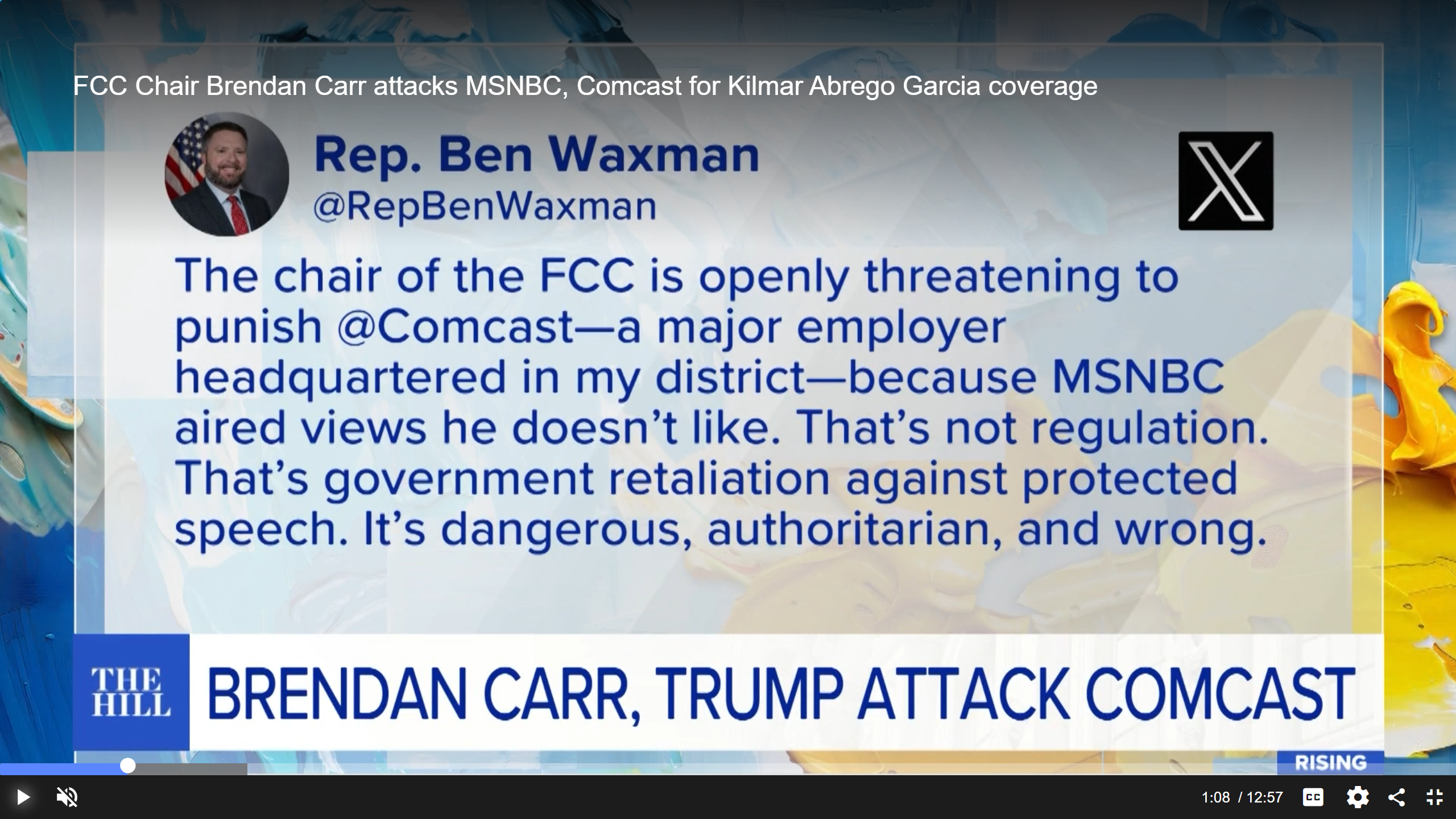Where the tapeless workflow begins Part 2
Even if it’s a one-man-band operation, everyone out in the field should keep a record of what’s been shot and have a procedure for backing up all the raw camera footage. That film canister would have been pretty hard to lose in the past, and there was a whole support crew to help keep track of things. Today, it’s a much smaller crew and that footage stored on an SD card can be lost in a seat cushion. Who’s in charge of what the camera shot and what got transferred back to the edit bay? These are all important points, and this tutorial will address them.
Procedures
Every shoot should have a record of what has been recorded as well as certain parameters, such as lens type and F stop, which will assist with the addition of any CG effects in post production. If it’s a 3-D shoot, then there would be even more information, or metadata.
This type of data is referred to as a camera report, and it’s used by the editor to identify what was shot and how it will be used. The little thumbnail pictures attached to the files do not tell an editor everything he needs to know, but it’s the first step in a chain of records to make sure nothing gets lost on the way to the edit bay.
In the spirit of best practices, a company should set up a standard procedure encompasses record keeping and media handling.
Keeping records
Most camera reports are done on paper even in this digital age because it’s quicker to fill out and paper never crashes. A standard form is best that is carbon copied on-site, so the shooter or assistant can keep a copy and the other one can follow the media. Besides the camera info, the report also should list what was shot and how long each take is with its time code. This saves a lot of time back in the edit bay, because the editor won’t have to guess what each clip is and where it fits into the final piece. (See Figure 1.)
Get the TV Tech Newsletter
The professional video industry's #1 source for news, trends and product and tech information. Sign up below.
All of the records made during the shoot and when transferring becomes the first metadata associated with this footage. At first it is in paper form, but as it moves down the production and post-production line, it should be transferred to digital form so it can be stored right along with the audio and video data.
Any production that will incorporate special effects in post will need that metadata, especially if it’s a 3-D video production. In the case of 3-D video, the metadata will most likely be stored within the video, recording all the parameters needed by the effects people.
Transferring data
Once the storage card is removed from the camera, it should be stored in a protective case, not in someone’s pocket or fanny pack; they can be damaged quite easily or lost. Also, never fill up a storage card all the way if you can avoid it, because it takes longer to transfer the data.
On larger productions, a loader is responsible for handling the storage cards. They take the card from the camera assistant along with the camera Report and transfer the data to a hard drive. This is a very simple yet important task, because this is the first place where all the work that went into getting this shot can be lost.
Many loaders use a color-coded system to keep track of the storage cards before they are transferred, before they are verified and after they are erased and ready to be used in the camera again. Anyone can use a similar system, even using zipper bags with colored cards inside noting what each one is for. (See Figure 2.)
Transfer hardware
Different cameras use different storage cards, and you might need from one to several different card readers to transfer data. Sony and Panasonic both sell dedicated card readers for their cameras and cards. Sony even has a reader with a built-in removable hard disk for field transfers. But what if you use different types of cameras? Sonnet QIO handles P2, SxS, CompactFlash and SDHC cards to transfer camera data to your computer no matter which camera you are using.
The MacBook Pro 17in offers an Express Slot 34, which fits a Sony SxS, so no adapter is needed. Some other laptops from HP and Dell also provide these Express Slots. If you are using SDHC cards, be sure your SD reader is compatible with the card you are using, because many of the older readers will not handle the newest cards.
Transfer software
Transferring this important data should never be left to a mere drag-and-drop procedure. A program that verifies the data and uses a checksum to guarantee all the bits are transferred is very important.
One such program is called Shotput Pro, which will copy the data from just about any professional media card or device to your computer and verify it at the bit level. It also generates a report of what was transferred. This enables comparison with the camera report to be sure everything has transferred.
Panasonic offers its P2CMS (P2 Content Management Software), which is available for download, to transfer data from its P2 cards. Another program is P2Forge, which securely transfers data from P2 cards and enables the organization and viewing of the transferred files. Sony also has its own software, called XDCAM EX Clip Browser, to view and transfer data from its SxS cards to both Windows and Mac PCs. It’s available for downloading from Sony’s website.
Once the transfer and verification is done, it’s a good idea to take a screen shot of the transferred files. This way, you have a record of what you transferred and where it is. You can even e-mail a copy to the producer and/or director to show what you have done.
Backing it up
If it’s a small production, making sure the transferred data is stored on two separate drives should be enough. The best policy is to uses AC-powered drives, not those powered by USB or FireWire, because it’s possible to damage that port by drawing too much current thus disabling any further transfers. Also, smaller drives often are better (more reliable) than larger ones, and they should have multiple connection ports, with USB, FireWire, eSATA, etc., as some of the most common. Desktop computers are still faster at transferring files than laptops, so keep that in mind when thinking about transferring large amounts of data.
The drives should have their own padded case for secure transport. Pelican makes many such cases for all sizes of drives, whereas Edit Vault disk drives come with their own padded cases and are designed for field work.
If it’s a multiday shoot, then having a RAID storage system is best. Some production rental houses can supply these with the computer and RAID system in a portable roll-around short rack.
Taking it a step further, backing up onto a data tape is always a good recommendation. LTO tape is very popular and can handle 800GB of data on one tape, which compares favorably with even Blu-ray disks. There are even LTO machines that you can take in the field such as the Prime Cache, which has a 1TB internal drive and a LTO tape drive for backup. It has both USB and GigE network interfaces, making it easy to integrate with your system.
Checking what’s been transferred
The next step in guaranteeing that what was shot is going to make it back to the edit bay is to spot check the transferred media. You don’t have to watch every second, but scrubbing through from beginning to end will let you catch any picture problems or data corruption. If this is carried out in the field, any problems can be noted and reshot if needed.
Transcoding
Transcoding, taking the original file and creating a new and different file type from it, is usually performed back at post production, but sometimes it’s performed out in the field so the director can take a compatible copy of the day’s shoot home with him. There are several programs that make perform this function, one of them is ProxyMill, which can take Canon D5/7D, RED, P2 DVCPRO HD, JVS MP4, P2 AVC-Intra, QuickTime, AVCHD and XDCAM HD/EX files and convert them to many popular consumer formats. Some systems even make formats that will play on an iPod. Another important function of transcoding is to create files that are compatible with the NLE system, but this is usually performed back in post production.
Integrated workflow solutions
Some companies have come out with an integrated solution for transfer, backup and transcoding. One such company is Marvin Technologies, which produces a single box that accepts the storage cards from the camera and automatically transfers them to its internal RAID. The solution then backs up that data to an LTO tape, creates QuickTime proxy files and burns them onto a DVD. This may be the wave of the future as more and more productions convert to a tapeless workflow.
End of the line
One of the two external hard drives goes to post production and the other one should head off to a secure location. If an LTO tape has been made, it should be in a third location, so even if data is lost, it’s easy to recover from a backup source.
Again, if all this seems a little much to go through for what’s stored on a little SD card, compare it to the cost of having to reshoot whatever footage could be lost — and how you would explain that to your boss.