JVC’s GY-HMQ10
The JVC GY-HMQ10 is the first handheld camcorder capable of capturing and recording 3840 x 2160 images at 24p, 50p and 60p. The camera employs an F2.8 to F4.5, 10X, f=6.7mm-67mm (42.4mm-424mm) zoom lens specifically designed for 4K imaging. The HMQ10 employs optical stabilization.
A high-speed 1/2.3in back-illuminated CMOS sensor with 8.3 million active photosites (3840 x 2160) captures progressive images at up to 60fps. Data from the sensor are processed using an array of custom JVC Falconbrid LSI chips that deBayer the image and provide image control, while simultaneously compressing four video streams that are recorded onto four solid-state memory cards. Two-channel 48kHz, 16-bit audio is recorded using AAC compression.
Each full HD (1920 x 1080) stream is compressed using AVC/H.264 (.MP4) at 36Mb/s for an aggregate data rate of 144Mb/s. Recordings up to two hours in length can be made using four 32GB SDHC cards.
The unit also functions as a full 4K2K HD camcorder capable of recording 1920 x 1080 at 50/60p or 50/60i onto a single memory card using the AVCHD format. Two-channel 48kHz, 16-bit audio is recorded using AC3 compression. The recording maximum data rate is 24Mb/s.
Operation and form factor are similar to JVC’s GY-HM150, with manual or auto focus, plus white balance, gain, shutter-speed and aperture controls. A pair of XLR jacks with 48V phantom power, manual audio level controls and audiometers are provided.
The camera has a 3.5in, 920,000-pixel LCD display with touch panel, as well as a 0.24in, 260,000-pixel LCOS viewfinder.
Quad HD technology
Every 1/24, 1/50 or 1/60 of a second, 8.3 million (3840 x 2160) photosites are read-out from the CMOS sensor. These data comprise four full HD quadrants. (See Figure 1.)

Figure 1. Shown here are 1920 x 1080 images in the 8.3-megapixel CMOS sensor.
Each Falconbrid chip carries out the following actions on data from its quadrant: deBayering, necessary gamma and color matrix functions, and then it provides output to three paths. One path provides image data to the Falconbrid on-chip H.264/AVC encoder. After compression, each Falconbrid sends 36Mb/s of data to one of four SDHC card slots. The second path is to the HDMI output port for that quadrant. With four active HDMI ports, the HMQ10 can feed some, but not all, 4K2K monitors. (These four ports, during Quad HD playback, become a source for a 4K2K display.)
The third path feeds a quadrant of the image to the LCD, the viewfinder and one HDMI port. The image output by HDMI “A” port is full HD video. (During Quad HD playback, the camera can optionally output a user-positioned full HD crop.)
Shooting tips
The camera has two unusual characteristics for a modern HD camcorder. First, the small, high-density chip has a low sensitivity to light. Second, to limit diffraction, the minimum aperture setting is f/5.6. Therefore, when shooting Quad HD, special steps are needed to obtain the best picture quality in both low-light and bright-light conditions.
Outdoors in open shade, or a well-lit area, the camera will be biased toward a 1/30 of a second shutter speed. Thus, wide open at f/2.8, when you set the shutter speed to 1/60 of a second, the picture may be too dark unless you add +6dB gain.
Conversely, in bright situations, you’ll need to use either of the following tactics: Set the shutter speed to 1/120 of a second and mount a 2-stop ND filter; or, use a 4-stop ND filter with a 1/60 of a second shutter speed.
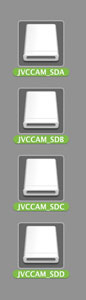
Figure 2. Four SDHC cards will be mounted on the OS X desktop.
Quad HD ingest
When the camera is connected to a Mac using a USB cable, all four SDHC cards will be mounted on the desktop. (See Figure 2.)
Launch JVC’s 4K Clip Manager utility (it ships with the camcorder). Select the clips you want to ingest and issue the File>Export… command. Next, select the desired version of ProRes 422 and select the export folder. Click the Export button. (See Figure 3.)
Once the clips have been exported, they can be edited using Final Cut Pro, Final Cut Pro X or Media Composer. (Editors working under Windows can move ProRes 422 files to their PC for editing with any NLE that imports ProRes 422, such as Media Composer.)
Quad HD edit — Final Cut Pro X
When a user opens a new project in Final Cut Pro X, define a custom 1080i59.94 (or 720p59.94) setting. (See Figure 4.) Of course, if a user is working with 2160p23.98 source files, he or she will want to create a 1080p23.98 project. For advanced projects, the user can export 1080p59.94 as well as 2160p23.98 and 2160p59.94. (In the latter two cases, 3840 pixels will be pillarboxed within 4096 pixels, and thereby provide a 4K2K export.)
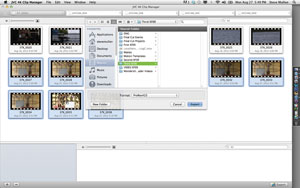
Figure 3. The JVC 4K Clip Manager allows users to export clips after they have been ingested and the desired version of ProRes 422 has been selected.
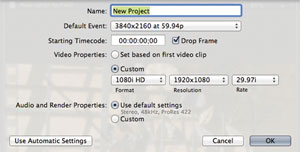
Figure 4. A user can create a 1080i or 720p project in Final Cut Pro X.
When you import Quad HD source material, Final Cut Pro X can automatically make ProRes Proxy files that play well even on a MacBook Air. During file export, the original Quad HD source material will automatically be downscaled to HD.
For more about editing using Pro X, consult the “Shooting Quad HD for HD projects” article in the November 2012 issue of Broadcast Engineering.
Quad HD edit — Avid Media Composer V6
Though Media Composer cannot export video larger than full HD, it can import Quad HD files. ProRes files can be imported and converted to DNxHD files or be accessed for editing using Media Composer’s AMA function.

Figure 5. Scaling at 200 x 200 places a 1920 x 1080 window in a 3840 x 2160 frame.
Once a Sequence is created, apply static or dynamic crops to timeline clips. Then, apply the Resize filter that downscales 3840 x 2160 to 1920 x 1080. (See Figure 5.) To create a dynamic crop, at the point where a pan begins, set up Position parameters and click the Keyframe button. Move to the pan end. Set up Position parameters, and click the Keyframe button.
The HMQ10 is easy to use in well-illuminated situations and delivers a beautiful HD export.
—Steve Mullen is the owner of DVC. He can be reached via his website at http://home.mindspring.com/~d-v-c.
Get the TV Tech Newsletter
The professional video industry's #1 source for news, trends and product and tech information. Sign up below.
